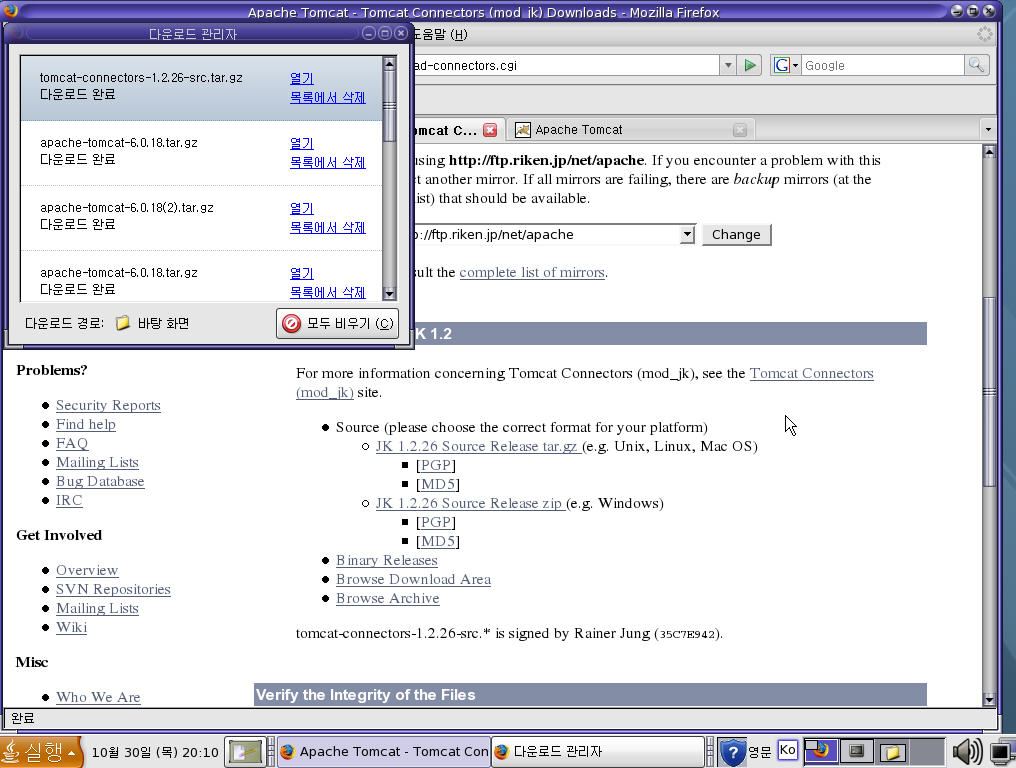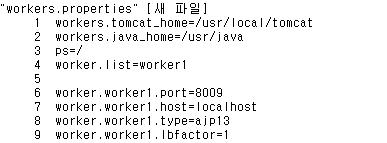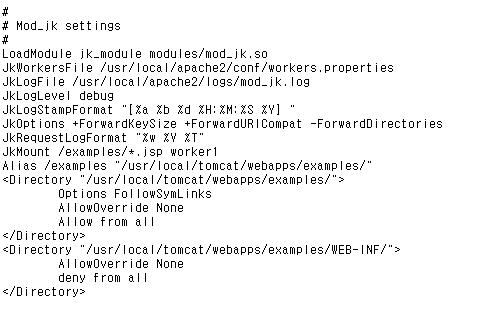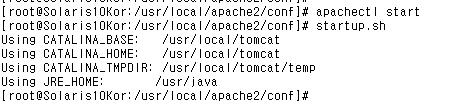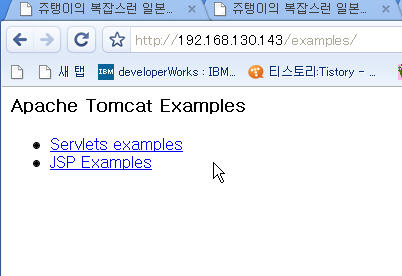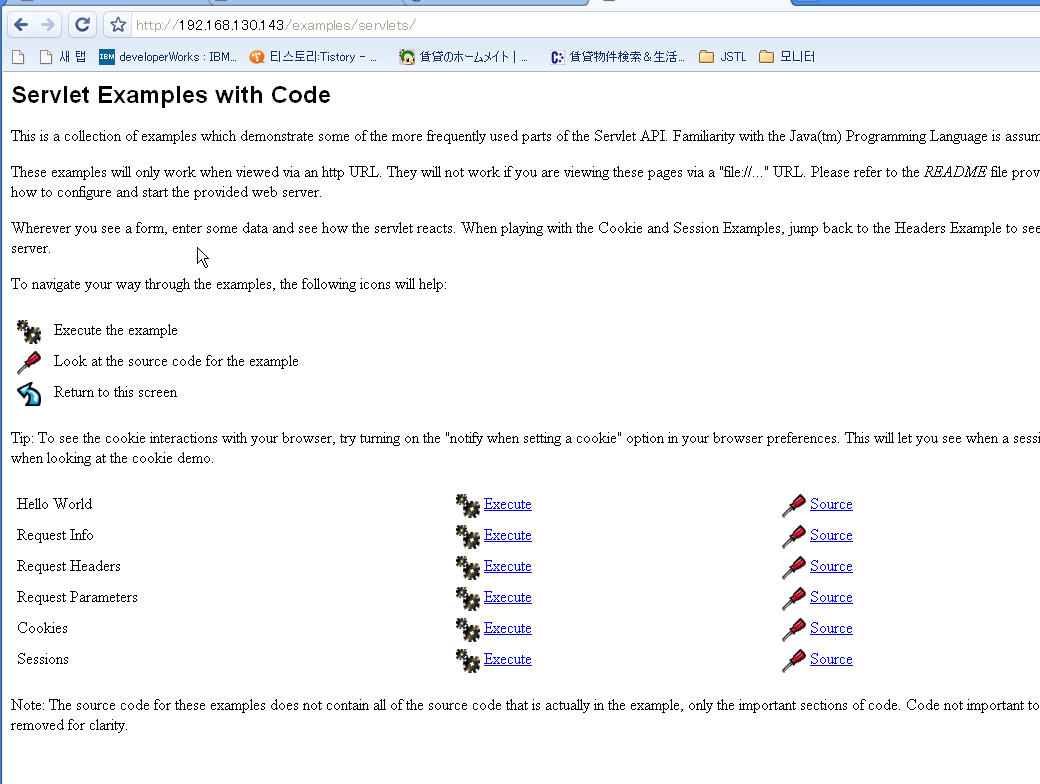굉장히 도움이 되는 사이트~!!!
http://wiki.kldp.org/wiki.php/LinuxdocSgml/PgSQL_Extension-KLDP?action=info
굉장히 도움이 되는 사이트~!!!
http://wiki.kldp.org/wiki.php/LinuxdocSgml/PgSQL_Extension-KLDP?action=info
solaris는 기본 ftp/telnet package가 설치되어있다.
초기 설치시 root user는 보안상 ftp/telnet이 막혀있다.
일반 user는 상관 없단다...ㅡ.ㅡ;;;
root을 이용해서 ftp/telnet을 사용하여야 한다면,
#vi /etc/ftpd/ftpusers -> 파일을 open하셔서 'root'부분을 주석처리
#vi /etc/default/login -> 파일을 open하셔서 "CONSOLE'부분을 주석처리
import java.sql.*;
public class Untitled1 {
public Untitled1() {
}
public void test() {
try {
String url = "jdbc:postgresql://localhost/mydb";
String user = "Administrator";
String password = "000000";
Class.forName("org.postgresql.Driver");
Connection con = DriverManager.getConnection(url, user, password);
Statement stmt = con.createStatement();
ResultSet rset = stmt.executeQuery(" select city from weather ");
System.out.println("결과 ==>> ");
if(!rset.next()) {
System.out.println("Nothing!");
} else {
String show = rset.getString(1);
System.out.println("->> "+show);
}
if(rset != null) rset.close();
if(stmt != null) stmt.close();
if(con != null) con.close();
} catch(Exception e) {
System.out.println(e.getMessage());
}
}
public static void main(String[] args) throws Exception {
Untitled1 untitled11 = new Untitled1();
untitled11.test();
}
}
ip 대역으로 설정을 해야한다...
반대로 NAT로 설정은 유동ip의 경우에 해당한다고 한다.
VMware 메뉴에서 Edit > Virtual Network Settings...
NAT 라는 탭이 보인다. 그걸 선택하면 중간에 Gateway IP Address 라는 부분이 있다.
그 옆에 ip가 보인다.
그 ip가 말 그대로 VMware 에서 만든 가상 머신의 게이트 웨이 ip가 된다.
따라서 가상 머신의 ip 는 게이트웨이 보다 높은 숫자를 사용하면 된다.
예를 들어서 Gateway IP Address 가 192.168.228.2 라고 되어 있다면
가상머신의 ip는 192.168.228.3 ~ 192.168.228.254 중에서 맘에 드는 ip 하나를
골라서 가상머신의 ip로 설정하시면 된다.
혹시 그래도 안된다면...
# vi /etc/resolv.conf
nameserver 168.126.63.1
nameserver 168.126.63.2
으로 한후 재부팅~~~~~